Here's how to turn off caching on SiteGround when you are working on your Joomla site and want to keep refreshing to preview your changes.
00:00 - Introduction and Sponsor Message
00:35 - Accessing Joomla Site on SiteGround via File Manager
01:13 - Editing .htaccess File to Disable Caching
01:51 - Flushing Dynamic Cache and Additional Steps
02:20 - Final Recommendations and Conclusion
Summary
Introduction and Sponsorship: Tim Davis introduces the video, sponsored by CyberSalt's Joomla training cohort and mysites.guru.
Accessing Joomla Site on SiteGround: Navigate to your Joomla site's folder using SiteGround's Control Panel and File Manager.
Editing .htaccess File: Locate the .htaccess file, right-click to edit, and add the code snippet Header set Cache-Control "private" at the top to disable caching.
Disabling Caching: Tim advises saving the .htaccess file and explains that this step prevents caching temporarily while you're working on your Joomla site.
Reverting Caching: To re-enable caching later, return to the .htaccess file and comment out the caching rule by adding a hash (#) before the line.
Flushing Dynamic Cache: In SiteGround's Control Panel, navigate to Speed > Caching, then select Dynamic cache and flush the cache for the site where caching is enabled.
Additional Settings: Consider turning off Nginx Direct Delivery and Mcash if applicable to ensure caching is fully disabled.
Effect of .htaccess Rule: Until the caching rule in .htaccess is commented out, caching remains disabled on your Joomla site.
Conclusion: Tim concludes by encouraging viewers to subscribe for more videos and advises them to enjoy managing their Joomla sites effectively.
Final Message: He ends with a blessing and reminder to manage Joomla sites with care.
Please send any feedback or bug reports or queries to;
Contact Tim Davis ►
Joomla Training Cohort ► https://cybersalt.com/jtc
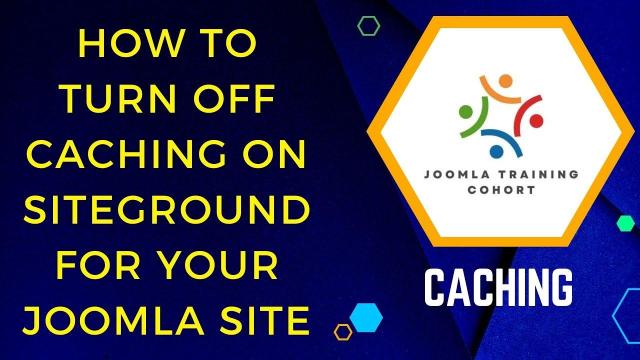


Add comment