Check out this editor button for Joomla that inserts the output from CHATGPT right into a Joomla article you are editing!
00:00 - Introduction and Acknowledgments
00:31 - Introduction to the Free Editor Button
00:53 - Acknowledgment to Rick Spawn for the Plugin
01:25 - Downloading the Plugin from GitHub
02:05 - Installation of the Plugin in Joomla
02:36 - Obtaining and Integrating the OpenAI API Key
03:07 - Configuring Plugin Settings (Model, Temperature, Tokens)
03:44 - Saving Configuration and Introduction to Chat GPT
04:16 - Demonstrating the Usage of the Chat GPT Button
04:50 - Inserting Generated Text into Joomla Article
05:26 - Introduction to "Sourcerer" Plugin for Code Integration
06:09 - Inserting JavaScript Code via "Sourcerer"
06:49 - Generating JavaScript Code with Chat GPT and Inserting it into Joomla Article
07:18 - Previewing the Article with Embedded Clock JavaScript
07:53 - Acknowledgment, Conclusion, and Disclaimer
SUMMARY
Introduction and Acknowledgments:
Tim Davis introduces a free editor button plugin for Joomla developed by Rick Spawn and acknowledges his contribution.
Introduction to the Free Editor Button:
Tim explains the purpose of the editor button, which allows users to integrate output from Chat GPT directly into Joomla articles.
Downloading the Plugin from GitHub:
Tim guides viewers through the process of downloading the plugin from Rick Spawn's GitHub page.
Installation of the Plugin in Joomla:
Tim demonstrates how to install the plugin in Joomla using the extension manager.
Obtaining and Integrating the OpenAI API Key:
Tim explains the process of obtaining an API key from OpenAI and integrating it into the plugin settings.
Configuring Plugin Settings:
Tim explains the importance of selecting the appropriate model, temperature, and tokens settings for Chat GPT.
Demonstrating the Usage of the Chat GPT Button:
Tim demonstrates how to use the Chat GPT button to generate text within a Joomla article.
Inserting Generated Text into Joomla Article:
Tim shows how to insert the generated text into a Joomla article using the editor button.
Introduction to "Sourcerer" Plugin for Code Integration:
Tim introduces the "Sourcerer" plugin for integrating JavaScript code into Joomla articles.
Inserting JavaScript Code via "Sourcerer":
Tim demonstrates how to use the "Sourcerer" plugin to insert JavaScript code generated by Chat GPT into a Joomla article.
Previewing the Article with Embedded Clock JavaScript:
Tim previews the article to showcase the embedded JavaScript code, displaying a running clock.
Acknowledgment, Conclusion, and Disclaimer:
Tim concludes the video with acknowledgments, a thank you message, and a disclaimer about the potential risks associated with using generated code.
Conclusion:
In this video, Tim Davis provides a step-by-step guide on installing and using a free editor button plugin for Joomla, allowing users to integrate output from Chat GPT directly into Joomla articles.
He also demonstrates how to integrate JavaScript code generated by Chat GPT into Joomla articles using the "Sourcerer" plugin.
Please send any feedback or bug reports or queries to;
Contact Tim Davis ►
Joomla Training Cohort ► https://cybersalt.com/jtc
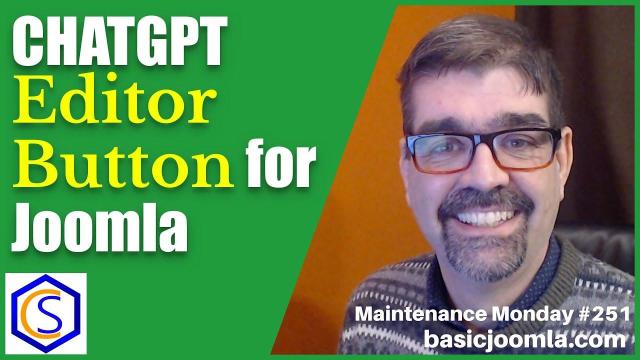


Add comment