In this issue of Maintenance Monday we look at how to not expose the version of #PHP your #Joomla site is using.
00:00 - Welcome to Maintenance Monday Live-stream
00:31 - Reminder to Subscribe and Join the Monthly Giveaway
01:54 - Topic Overview: Turning Off PHP Version Exposure
03:14 - How to Access File Manager and Add PHP.ini File
04:11 - Adding "expose_php=off" in PHP.ini
05:54 - Verify Changes and Test Site Functionality
06:34 - Wrap-Up and Q&A
Summary
Welcome to Maintenance Monday Live-Stream
Tim Davis introduces the live-stream and thanks viewers for tuning in.
Subscription Reminder & MyJoomla Giveaway
Encourages viewers to subscribe, ring the bell for notifications, and enter a MyJoomla giveaway for a one-year membership.
Topic Introduction: PHP Version Exposure
Explains the importance of hiding PHP version details for security, comparing it to not revealing your home’s lock details to a potential intruder.
Backup Recommendation
Stresses the importance of backing up the Joomla site before making any changes, with a reference to Akeeba Backup.
Accessing File Manager in Web Hosting Panel
Recommends using the web hosting control panel’s file manager for safer file modifications instead of Joomla extensions.
Locate Joomla Administrator Folder
Guides viewers to locate the administrator folder in the web hosting account’s file manager.
Creating PHP.ini File
Demonstrates how to create a PHP.ini file in the administrator folder of Joomla.
Disabling PHP Version Exposure
Shows how to add the line expose_php=off in the PHP.ini file to disable PHP version exposure.
Verifying Changes
Ensures that the PHP version is hidden by checking the Basic Joomla site after making the change.
Conclusion & Q&A
Wraps up the live-stream, inviting questions and encouraging viewers to subscribe for future tutorials and live streams.
Please send any feedback or bug reports or queries to;
Contact Tim Davis ►
Joomla Training Cohort ► https://cybersalt.com/jtc
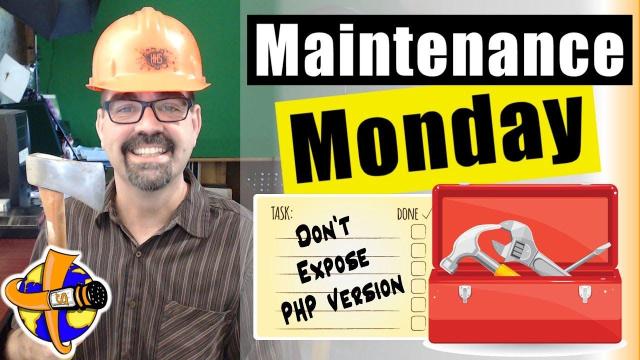


Add comment