00:00 - Introduction
00:26 - Sponsor Message: MySites.guru
00:57 - Accessing Chrome's Element Inspector
01:35 - Switching to Dark Mode in Chrome DevTools
02:12 - Using System Preferences for Dark Mode
02:35 - Summary and Call to Action
Summary
Introduction:
Tim Davis introduces the topic of using dark mode in Chrome DevTools to reduce eye strain while working on Joomla sites.
Sponsor Message:
Promotes MySites.guru and mentions the free site audit offer.
Accessing Chrome's Element Inspector:
Demonstrates how to open Chrome DevTools using F12 and accessing the settings gear icon.
Switching to Dark Mode in Chrome DevTools:
Shows how to switch from the light theme to the dark theme in Chrome DevTools under the "Appearance" section, emphasizing the improved visual comfort.
Using System Preferences for Dark Mode:
Mentions that users can sync their DevTools theme with their system preference for light or dark mode.
Summary and Call to Action:
Encourages viewers to like the video if they found it helpful, subscribe to the channel, and ring the bell for notifications about future content.
This video provides a straightforward tip for improving the user experience while working with Chrome DevTools, particularly beneficial for developers and designers who spend extended periods working on Joomla sites.
Please send any feedback or bug reports or queries to;
Contact Tim Davis ►
Joomla Training Cohort ► https://cybersalt.com/jtc
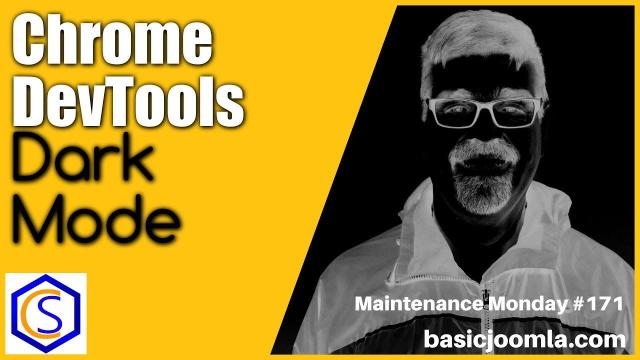


Add comment