Joomla's admin template doesn't come with a dark mode, but with some CSS customization your Joomla admin area can be as dark as night. Thanks to Bjørn Ove Bremnes of Joomla Forever for tipping me off to the ready made custom.css file by Aleksey Morozov!
- Video tutorial about changing the Isis administrator template in Joomla to dark mode.
- Presented by Tim Davis on the Basic Joomla Tutorials YouTube channel (WMW 106).
- Sponsored by mysites.guru, offering a free site audit for Joomla sites.
- Instructions inspired by joomlaforever.com.
- Steps to change to dark mode:
1. Log into the Joomla backend.
2. Visit joomlaforever.com for instructions and GitHub link.
3. Download custom CSS file from GitHub.
4. Create a custom.css file in the administrator templates (isis/css) folder.
5. Paste the downloaded CSS code into the custom.css file.
6. Save and refresh the Joomla backend to see dark mode.
- Mention of possible adjustments to CSS for personal preferences.
- Acknowledgment of extensions that may require additional CSS modifications.
- Discussion about customizing various elements for a consistent dark theme.
- Mention of using Sorcerer extension for adding CSS directly to pages.
- Reference to the source of the tutorial, Basic Joomla Tutorials on YouTube.
- The video was live-streamed as part of episode 106.
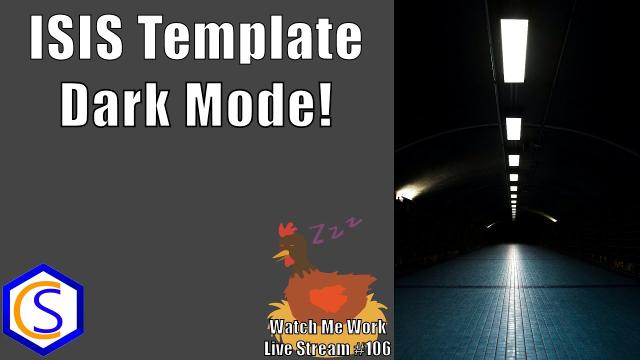 SUBSCRIBE TODAY! ► https://goo.gl/N6y5bH
SUBSCRIBE TODAY! ► https://goo.gl/N6y5bH

 Watch Me Work live streams ►
Watch Me Work live streams ► ![]() • Find and Replace ...
• Find and Replace ...
Here are some of the links mentioned in this Live Stream - and some others:
Contact Tim Davis ►
Joomla Training Cohort ► https://cybersalt.com/jtc
mySites.guru ► https://mysites.guru
MigrateMe 4 ► https://www.php-web-design.
Stageit for Joomla ► ![]() • First Look at Sta...
• First Look at Sta...
Backing Up Your Joomla Site with Akeeba ► ![]() • How to Backup a J...
• How to Backup a J...
Better Frontend Link ► https://regularlabs.com/
FOLLOW US ON TWITTER! ► @basicjoomla
Like Us On FaceBook! ► https://www.facebook.com/


Add comment