00:00 - Introduction and Problem Statement
00:19 - Acknowledgments and Sponsorship
00:47 - Demonstration of Locked Articles
01:20 - Introduction to the Plugin
01:51 - Downloading the Plugin from GitHub
02:34 - Installing the Plugin in Joomla
02:49 - Publishing and Configuring the Plugin
03:07 - Setting Up Scheduled Tasks
03:46 - Configuring Execution Time
04:35 - Running a Test and Conclusion
SUMMARY
In this video, Tim Davis addresses the common issue of locked items in Joomla caused by users not properly closing them. He introduces a useful plugin from Tobias Zulauf that automatically checks in items based on a scheduled task. Through detailed steps, Tim demonstrates how to download, install, configure, and test the plugin in Joomla 4. By setting the plugin to run daily at midnight, Tim ensures that the items are checked in without disrupting active users, thereby improving the workflow and accessibility of Joomla sites. This tutorial is essential for Joomla administrators looking to maintain smooth operation and user access to site content.
Introduction and Problem Statement:
Tim Davis introduces the video, addressing the issue of Joomla items being locked when users forget to close them properly, making them inaccessible to others.
Acknowledgments and Sponsorship:
Tim acknowledges the sponsorship by mysites.guru and invites viewers to get a free site audit from them.
Demonstration of Locked Articles:
Tim shows the backend of a Joomla 4 site, displaying articles that are locked because they were not properly closed.
Introduction to the Plugin:
Tim introduces a plugin that automatically checks in items based on a specified time period, preventing them from remaining locked indefinitely.
Downloading the Plugin from GitHub:
Tim guides viewers to the GitHub page of the plugin creator, Tobias Zulauf, and demonstrates how to download the plugin.
Installing the Plugin in Joomla:
Tim shows how to install the downloaded plugin in Joomla by navigating to the system and extension installation page.
Publishing and Configuring the Plugin:
Tim publishes the installed plugin and starts configuring it to automate the check-in process.
Setting Up Scheduled Tasks:
Tim explores the Scheduled Tasks feature in Joomla 4, explaining how to set up the plugin to run automatically at a specified time.
Configuring Execution Time:
Tim configures the plugin to run daily at midnight, emphasizing the importance of scheduling it during off-hours to avoid disrupting active users.
Running a Test and Conclusion:
Tim demonstrates running a test to check in items immediately, confirming the plugin's functionality. He concludes by encouraging viewers to subscribe for more Joomla tutorials.
Please send any feedback or bug reports or queries to;
Contact Tim Davis ►
Joomla Training Cohort ► https://cybersalt.com/jtc
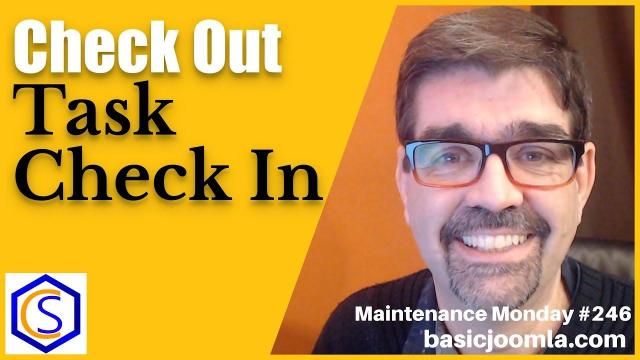


Add comment